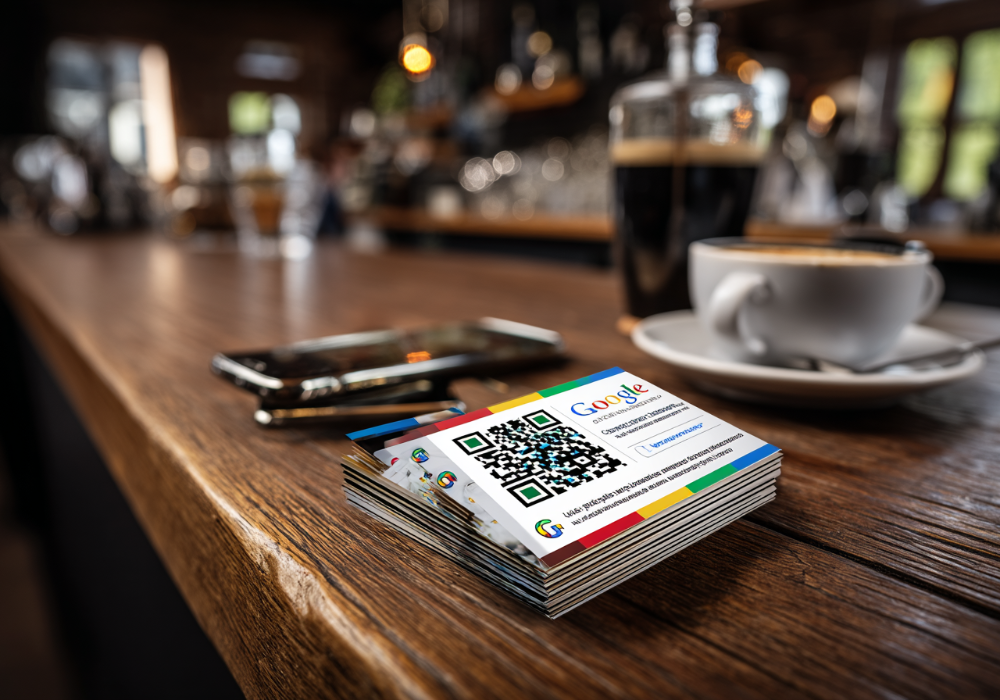Customising your WordPress website is essential to create a unique online presence that aligns with your brand and meets your specific needs. Given that WordPress powers over 43% of all websites on the internet, understanding how to tailor its features can significantly enhance your site’s functionality and appearance. This guide will explore various methods to customise your WordPress website, from selecting themes and plugins to advanced coding techniques. Whether you’re a beginner or an experienced developer, this article will provide valuable insights into making your WordPress site your own.
Understanding WordPress: A Versatile Content Management System
WordPress is a powerful Content Management System (CMS) that allows users to easily create, edit, and manage website content without extensive coding knowledge. Its open-source nature means it’s free to use, modify, and distribute, encouraging a collaborative community of developers and users. Originally established as a blogging platform, WordPress has evolved to support various website types, including portfolios, e-commerce stores, and more.
Key Features of WordPress
- Themes and Plugins: WordPress’s flexibility comes from its vast library of themes (for website design) and plugins (for adding functionality).
- User-Friendly Interface: The platform boasts a user-friendly dashboard that allows users to manage their websites effortlessly.
- Built on PHP and MySQL: WordPress uses the PHP programming language and the MySQL database system, providing a robust foundation for web development.
Getting Started: WordPress.com vs. WordPress.org
Before diving into customisation, it’s crucial to understand the difference between WordPress.com and WordPress.org, as your choice will impact the extent of your customisation capabilities.
WordPress.com
This is a hosted platform where users can create a website or blog with a free or paid plan. It offers convenience but comes with limitations in terms of customisation and control.
WordPress.org
WordPress.org provides the open-source software that users can download and install on their own web hosting. This option offers full control over your website, allowing extensive customisation through themes, plugins, and custom code.
Customising Your WordPress Website: Step-by-Step Guide
Customising your WordPress website involves several steps, from selecting the right theme to adding specific functionalities through plugins. Here’s a comprehensive guide to help you through the process.
1. Selecting and Customising a Theme
Themes dictate the overall design and layout of your WordPress site. Choosing the right theme is the first step in customisation.
Choosing the Right Theme
- Identify Your Needs: Determine the purpose of your website and the features you require.
- Explore Theme Options: Browse the WordPress Theme Directory or reputable third-party providers for themes that align with your goals.
- Consider Responsiveness: Ensure the theme is mobile-friendly and adapts to different screen sizes.
Customising the Theme
Once you’ve selected a theme, you can customise it to fit your brand identity.
- Using the WordPress Customiser:
- Navigate to Appearance > Customise in your WordPress dashboard.
- Utilise the Customiser to modify aspects like site identity (logo, site title, tagline), colours, fonts, and more.
- Editing Theme Files: You can edit theme files directly for advanced customisation. However, it’s recommended that you create a child theme to preserve your changes during theme updates. A child theme inherits the functionality and styling of the parent theme and allows you to make modifications without affecting the original theme files.
2. Extending Functionality with Plugins
Plugins are essential for adding specific functionalities to your WordPress website, such as e-commerce features, social media integration, or SEO tools.
Installing Plugins
- Navigate to Plugins > Add New in your WordPress dashboard.
- Search for the desired plugin using relevant keywords.
- Click Install Now and then Activate to enable the plugin on your site.
Popular Plugins to Consider
- WooCommerce: Adds e-commerce functionality to your site.
- Yoast SEO: Helps optimise your site for search engines.
- Elementor: A page builder that allows for drag-and-drop design.
3. Customising Site Structure and Navigation
A well-structured site with intuitive navigation enhances user experience and accessibility.
Managing Menus
- Go to Appearance > Menus in your dashboard.
- Create a new menu or edit an existing one.
- Add pages, posts, categories, and custom links to your menu.
- Assign the menu to a specific location as defined by your theme.
Customising Widgets
Widgets add content and features to your sidebars and other widget-ready areas.
- Navigate to Appearance > Widgets.
- Drag and drop desired widgets into the appropriate widget areas.
- Configure each widget’s settings as needed.
4. Enhancing User Experience with Custom Content Types
Beyond posts and pages, WordPress allows the creation of custom content types to better organise and display information.
Custom Post Types
Custom post types allow you to create different types of content, such as portfolios, testimonials, or products, separate from your blog posts or pages.
- You can register custom post types manually in your theme’s functions.php file or use plugins like Custom Post Type UI.
- Custom post types enhance the organisation of content, especially for complex websites.
Custom Taxonomies
Taxonomies help group content logically beyond the standard categories and tags.
- Create taxonomies to group content like project types, product collections, or departments.
- This improves navigation and the overall user-friendly website experience.
Content Creation and Page Layouts
One of WordPress’s strengths is the ease with which you can manage and customise content layouts using the visual editor or page builders.
Using the Block Editor (Gutenberg)
WordPress’s default block editor allows flexible content creation through blocks such as:
- Paragraphs, headings, lists, and images
- Buttons, columns, and embedded media
- Reusable blocks for repeated layouts
This is ideal for users who want control over layout without installing a full page builder.
Using Page Builders
If you want more design freedom, page builder plugins like Elementor, Beaver Builder, or Divi allow drag-and-drop editing with advanced layout control.
- These tools help create responsive, attractive pages with little or no coding knowledge.
- They’re especially useful when creating landing pages or enhanced user experience designs.
Customising Your WordPress Dashboard
Improving backend usability can make website management more efficient.
Admin Menu Customisation
You can streamline the dashboard by removing unnecessary menu items using plugins like Admin Menu Editor.
Custom Dashboard Widgets
Add or remove widgets on your dashboard to display helpful resources, quick links, or performance stats.
Managing and Customising SEO and Performance
Your customisations should support site performance and SEO goals to drive traffic and engagement.
SEO Plugins
Use plugins like Yoast SEO or Rank Math to:
- Optimise meta titles and descriptions
- Generate sitemaps
- Improve content readability and keyword usage
Speed and Caching
To ensure your website loads quickly:
- Use caching plugins like WP Rocket or W3 Total Cache
- Optimise images with tools like Smush or ShortPixel
- Choose a fast-loading theme and reliable hosting
WordPress Customisation Best Practices
Following best practices is important when exploring “how do I customise my WordPress website?“.
Use a Child Theme
Avoid direct changes to the main theme. Use a child theme for safer updates and long-term customisations.
Keep Plugins and Themes Updated
Updates fix bugs, add features, and improve security.
Backup Regularly
Use tools like UpdraftPlus or BackupBuddy to keep regular backups of your site.
Test on a Staging Site
Before making significant customisations, test on a staging version of your website to avoid breaking live content.
WordPress Database and File Management
Behind the scenes, WordPress stores all content and settings in a MySQL database.
Understanding the WordPress Database
All posts, users, settings, and plugin data are stored here. To access them, use phpMyAdmin or plugins like WP-DBManager, which make management easier.
Managing Media Files
Your website’s media uploads are stored in the /wp-content/uploads/ directory. Organise them via the media library or file management plugins.
How Do I Customise My WordPress Website for Business Use?
Your website must reflect your brand and goals if you’re running a business.
Branding Customisation
Make sure your:
- Logo and favicon are uploaded
- Brand colours and typography match your offline materials
- Messaging is consistent across the site
Contact Forms and CTAs
Use form plugins like WPForms or Gravity Forms to generate leads and offer customer service.
Place clear calls to action throughout your site to guide users towards conversion.
Advanced Customisation with Code
If you have development experience or want to push your customisation further, you can edit:
- CSS styles directly in the Customiser > Additional CSS section
- PHP templates in the theme files
- JavaScript for interactive elements
Be sure to always back up your site before editing code.
Final Thoughts
Understanding how do I customise my WordPress website empowers you to take control of your online presence. From selecting themes and installing plugins to adjusting layouts and enhancing SEO, WordPress offers endless possibilities for personalisation. Whether using WordPress.com or WordPress.org, the flexibility, user-friendliness, and powerful features make it an ideal choice for any website owner.
With the right tools, planning, and a commitment to best practices, you can build a website that reflects your brand, serves your audience, and achieves your business goals. As your website evolves, revisit your customisations regularly to keep your content fresh and your design modern.