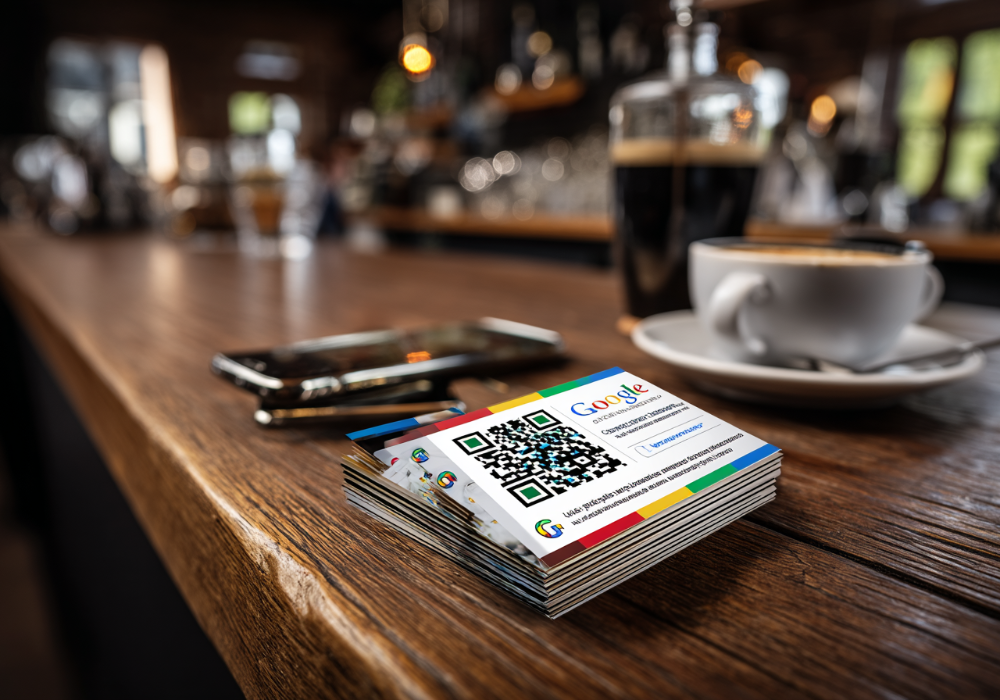Mastering WordPress Plugins: Installation and Utilisation Guide
How do I install and use WordPress plugins? WordPress plugins are essential tools that extend and expand the functionality of WordPress sites. Whether you’re looking to improve SEO, enhance site security, or streamline content management, understanding how to install and effectively use plugins can significantly enhance your site’s capabilities. This comprehensive guide will walk you through installing and managing WordPress plugins and provide tips on choosing the right plugins for your needs.
Understanding WordPress Plugins
WordPress plugins are applications that allow you to add new features and functionalities to your WordPress website without writing any code. These tools, from SEO plugins to social media and caching plugins, can optimise your site, improve performance, and enhance user engagement.
Step-by-Step Guide to Installing WordPress Plugins
To start using WordPress plugins, you must first install them. Here’s how you can easily install WordPress plugins directly from your admin dashboard:
- Access the Plugin Directory: Log in to your WordPress dashboard, navigate to the ‘Plugins’ section, and click ‘Add New’.
- Search for the plugin: Use the search bar in the top right corner to find a specific plugin by name or functionality, such as ‘SEO Plugins’ or ‘Backup Plugins.
- Install the Plugin: Once you find the plugin you want, click ‘Install Now’. WordPress will download and install the plugin for you.
- Activate the Plugin: After installation, you must activate the plugin by clicking the ‘Activate’ button instead of the Install button.
Choosing the Right Plugins for Your WordPress Site
Selecting the right plugins is crucial for your website’s functionality and performance. Consider the following factors when choosing plugins:
- Relevance and Necessity: Ensure the plugin meets a specific need within your site, whether improving SEO with an SEO Plugin or managing digital content with Gallery Plugins.
- User Ratings and Reviews: Check the reviews and ratings other users have left to gauge the plugin’s reliability and effectiveness.
- Compatibility: Confirm that the plugin is compatible with your version of WordPress and does not conflict with existing plugins.
- Support and Updates: Choose plugins that are regularly updated and supported by developers to ensure security and functionality.
Managing and Updating WordPress Plugins
After installation, managing and keeping your plugins updated is essential for security and performance:
- Regular Updates: Always keep your plugins updated to the latest version. Updates typically fix bugs, patch security vulnerabilities, and add new features.
- Plugin Settings: Configure each plugin according to your needs. Many plugins, like Page Builder Plugins or Membership Plugins, have settings that can be adjusted from the WordPress admin area.
- Deactivate and Delete: If a plugin is no longer needed, deactivate it first and then delete it from your WordPress to maintain a clean and efficient website environment.
Using Plugins to Enhance Website Functionality
Plugins can transform your WordPress site from a primary blog to a powerful web platform capable of handling complex tasks:
- SEO and Marketing: Use SEO and Email Marketing Plugins to optimise your site for search engines and engage with your audience.
- Security: Install Security Plugins to protect your site from malware and attacks.
- Performance: Caching Plugins and Performance Optimisation Plugins can significantly speed up your website, improving user experience.
Well-optimised For Search Engines And Visitors
WordPress plugins are powerful tools that can significantly enhance your website’s functionality. Following these guidelines on installing, managing, and effectively using plugins ensures that your WordPress site remains vibrant, secure, and well-optimised for search engines and visitors.